None of your files are syncing.
- Please close your OneDrive and open it back up. (restarting OneDrive)
- click on the blue cloud:
 on the lower right hand side of your screen.
on the lower right hand side of your screen.
Select "More"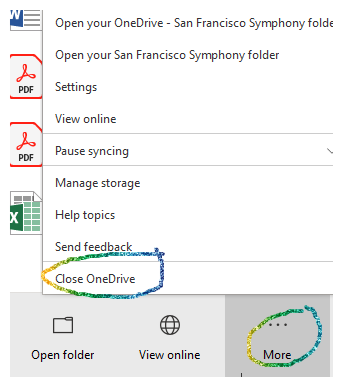
- Select "Close OneDrive"
- Type OneDrive in your search box on the bottom left hand side of your screen:

- Double click on the OneDrive Icon to restart OneDrive
If this does not fix your Issue, please submit a help desk ticket by clicking here and choose "Submit Ticket"
If only some files are not syncing when you have an internet connection*
* Remember that by default, only file names and structures are synced. If you need to edit a file when you do not have an internet connection, you need to open that file once while connected. It will then be available offline.
- Click on the blue cloud
 on the lower right hand side of your screen.
on the lower right hand side of your screen. - Select "More"
- Select "Settings"
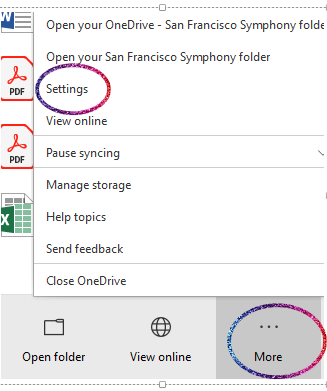
- Select Account Tab
The account tab will show one or more locations.
OneDrive - San Francisco Symphony lists the local files, typically Documents and Desktop items saved from your computer to Sharepoint. If you move to a new laptop and install OneDrive, these files will follow you.
The other locations are synced from Sharepoint to you local computer. Skip down to add files from Sharepoint.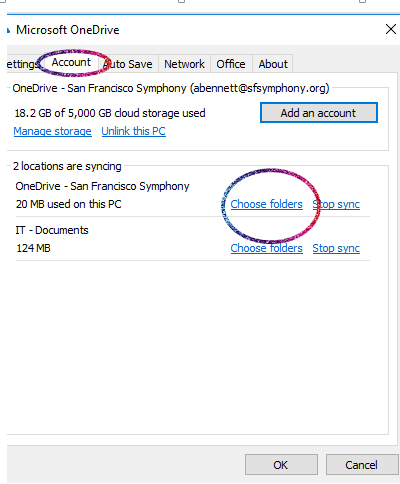
- Ensue that all files are selected to be synced:

- If you need to add more files from Sharepoint
Log into Sharepoint in a webbrowser. In Sharepoint open the folder you'd like synced on your desktop.
Click Sync to add the folder to your Sharepoint. You may need to close and reopen File Explorer to see the changes.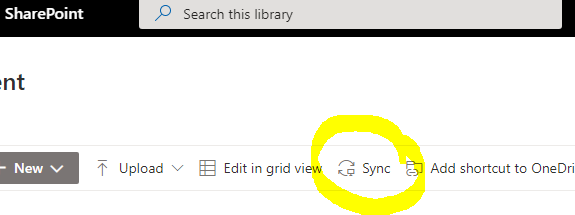
If the above doesn't work..
If you mistakenly use "Add Shortcut to OneDrive" instead of "Sync" to try to sync folders, it can cause problems such as files not updating correctly.
In the example below, "09 - Events" has a link icon on it, and appears under OneDrive instead of San Francisco Symphony
- Right-Click on the Linked Folder, and select View online
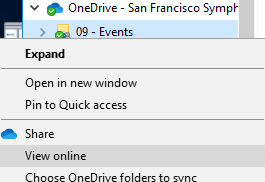
- Click on My files
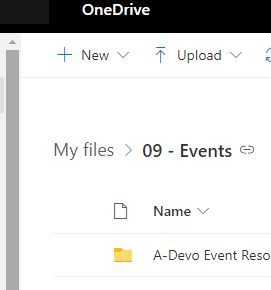
- Hover over the invisible Remove shortcut from My files and click it to remove link.
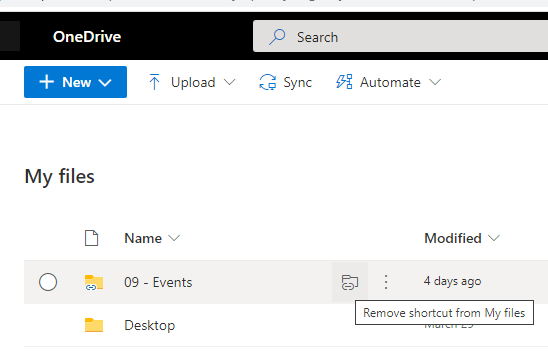
- Remove shortcut from File Manage by right-clicking on the folder
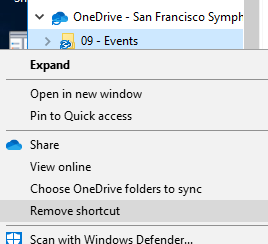
It may take a few minutes to clean up. - Follow the instructions above to sync the folder

Comments
0 comments
Please sign in to leave a comment.